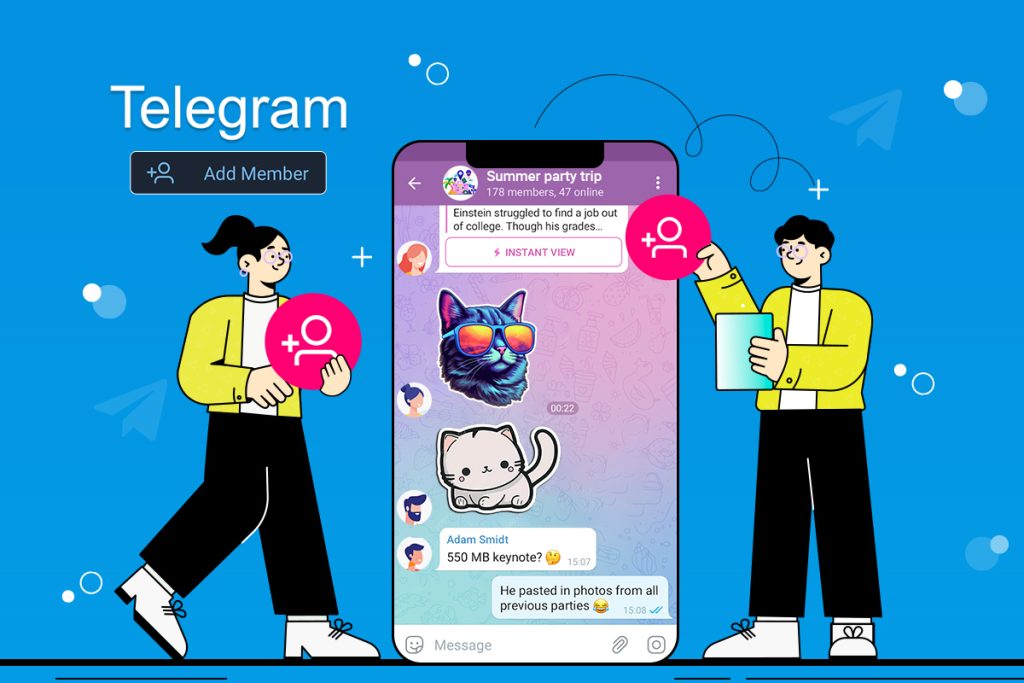Telegram is one of the most robust messaging platforms today. True to that, its global user count has grown to over 950 million. But even with such a large pool of active users and a decade-long experience, most people are still struggling with the basics, aka adding members to a Telegram group.
Adding members to your Telegram group might seem daunting, but it’s not that complicated, at least with the right guide by your side. And that’s why this article is in your best interest. Stick around to find out more.
In this article, you will discover effective, straightforward steps that you can follow to add members to a Telegram group and grow your influence on this platform.
Step-by-Step Process for Adding Members in Your Telegram Group
Only two possible routes exist to add members to your Telegram group: through your mobile app or desktop. But you have to remember, there’s a limit. You can only add 200 members manually to your Telegram group. Follow these steps to add all your friends to your Telegram group effectively.
Using by Mobile App
You can easily add Telegram members using your phone app. To get started:
- Go to the “Telegram app” on your phone. If you don’t have it, you can simply download the app from the App Store or Google Play in minutes.
- Then, go straight to the group you want to “Add members” to. If you haven’t created the group yet, now is the time to do so.
- After that, go straight to the group’s info section. You will see a section under the name where you can click to add members.
- You will be taken straight to your contact list. If there’s anyone in particular you’d like to add, make sure their number is on your contact list. Tap on their name, and a “tick” icon will appear next to their name to suggest you’ve added them. Don’t forget to check that you’ve allowed Telegram to access your contact list; otherwise, this won’t work.
- An alternative route is to copy your invite link and share it with your friends and family. You can also share this link on your social media pages to attract potential members from your followers list.
Aside from that, Telegram allows you to create a private group which you can add members using the following steps:
- Go to the private group and check the information section. You will see an option written, “add members.”
- Alternatively, you can share the link by selecting “Copy the Invite Link” and “send” it to people you’d like to join your group.
- Ensure you’ve set an expiry timer on the invite link so your group is not flooded with random people.
With these steps, you can easily create your desired group, ‘private or public,’ and add members to it using your mobile phone.
Using by Desktop
You can also add members to your group by using the desktop. The process is relatively straightforward. To get started, simply:
- Go to the “Telegram web” and “login.” You can also download the desktop version and log in from there. Once that’s done, it’s time to move on to step 2.
- Since all your information is already synced with your Telegram app, you should also have access to all your chats and groups on the Desktop version. Go ahead and open the group you’d like to add members to.
- With the Telegram group open, click on the “three dots” at the right corner of the group name and tap under group info. You can also tap the group’s name to see the info section.
- Next, tap on the three-dotted icon to get a drop-down list. You will see a section written, “Add Members.”
- The process might differ for Windows and Apple devices, but the option to add members is located in the group info section on both OS.
- You can add members directly by tapping their names or simply sharing the link with the people you want to join. Click on the invite link section to copy the link and share it with your contacts.
And for anyone looking to add members to their private Telegram group, here’s how to do it:
- If you haven’t already, create the group. Once you’ve included the image and the “group name,” you can proceed to the next step.
- Click on Next, and Telegram will direct you to your contact list to add members to your group. However, since this is more of a private group, skip this step.
- After that, “copy the link” and “send” it only to the people you want to join your group with an expiry date. The good thing about sharing the link is that you can also invite members outside your contact list.
How to Add More Members to Your Telegram Group?
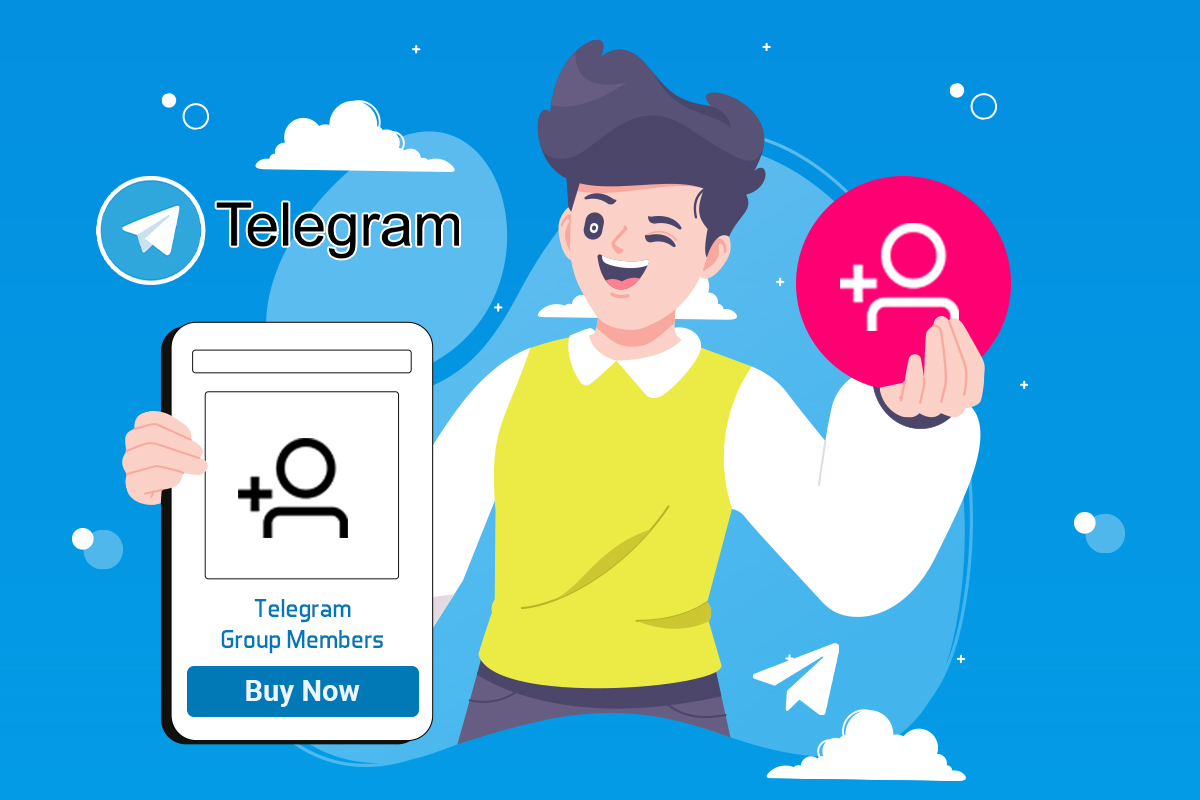
If you’ve already reached the 200-member limit and still want to grow quickly, the only effective solution is buying Telegram group members. This approach will allow you to quickly grow your group beyond the 200 limit without any struggle.
When you buy Telegram group members from Buy Real Media, you will get active group members from real accounts, enough to positively impact your engagement rate. On top of that, these members in your group will make your group more appealing to new organic members, making it easy for you to grow on this platform.
Conclusion
And there you have it! These step-by-step guides will help you add members to your Telegram group hassle-free. As a bonus, we’ve added a little extra tip to get you more members and establish you as an authority in your niche. So what are you waiting for? Take these steps into action and grow your Telegram group today!